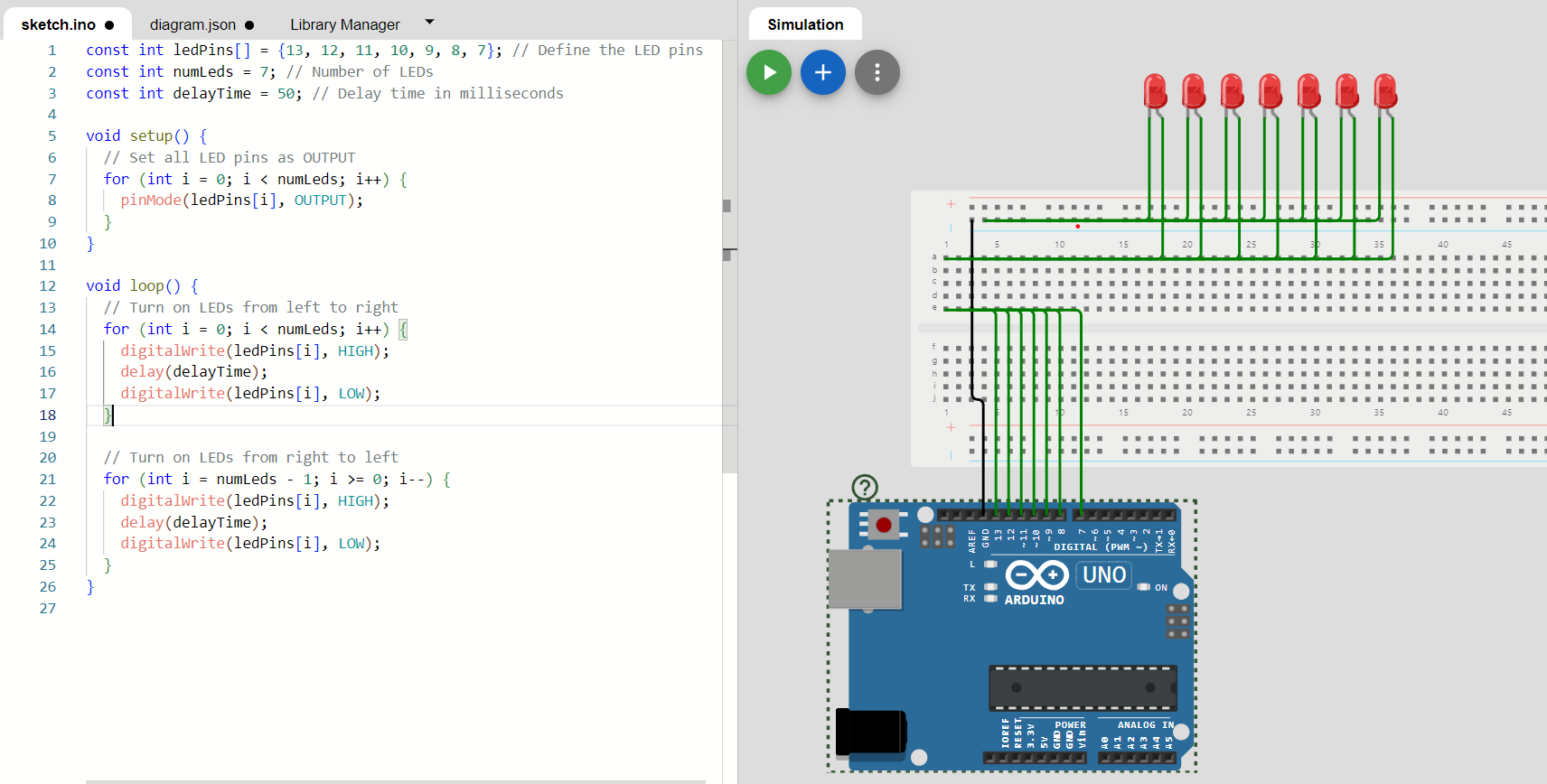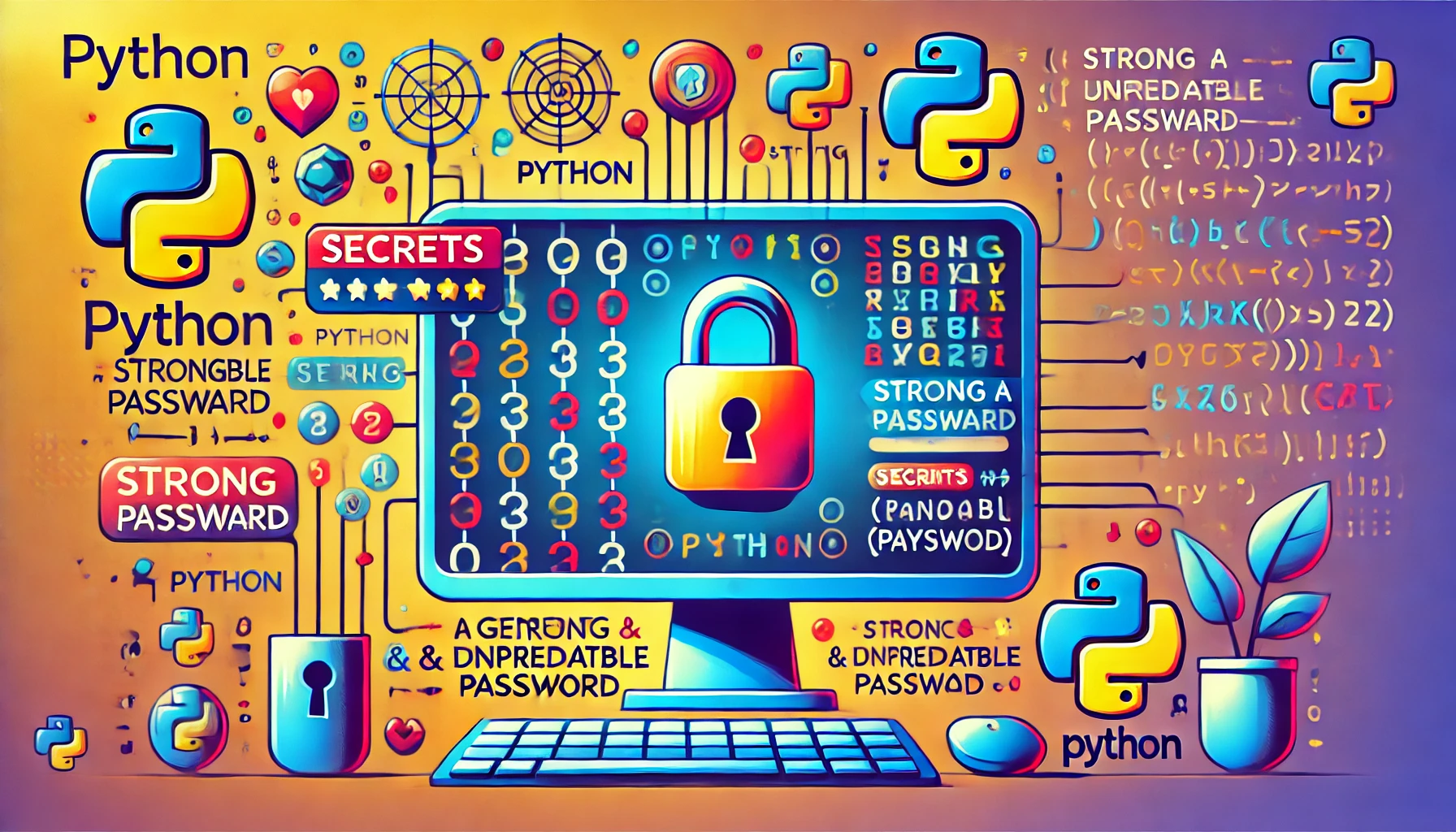Introduction
In the digital age, sharing photos online has become a common practice. However, the downside is that these photos can be easily used by others without your permission, violating your copyright. Adding a watermark to your photos is an effective way to protect your ownership and ensure that your work is credited appropriately. This tutorial will guide you through creating a Python script to add a watermark to your photos, preserving your copyright.
Why Add a Watermark?
A watermark is a visible overlay on a photo that typically includes text or a logo. Here are the key reasons to add a watermark:
- Protects your copyright: Makes it clear who owns the photo.
- Discourages unauthorized use: Reduces the likelihood of others using your photo without permission.
- Promotes your brand: Helps increase visibility and recognition of your work.
Prerequisites
To follow along with this tutorial, you will need:
- Basic knowledge of Python programming.
- The Pillow library (Python Imaging Library) installed on your machine.
You can install Pillow using pip:
pip install pillowScript Overview
The script will perform the following steps:
- Load the original photo.
- Load or create the watermark.
- Position the watermark on the photo.
- Blend the watermark with the photo.
- Save the watermarked photo.
Step-by-Step Guide
Step 1: Import Necessary Libraries
from PIL import Image, ImageDraw, ImageFontStep 2: Load the Original Photo
# Load the original image
photo = Image.open('your_photo.jpg')Step 3: Create the Watermark
You can either use a text watermark or an image watermark.
For Text Watermark:
# Create a transparent image for the watermark
watermark = Image.new('RGBA', photo.size, (255, 255, 255, 0))
# Choose a font and size
font = ImageFont.truetype('arial.ttf', 36)
# Get a drawing context
draw = ImageDraw.Draw(watermark)
# Define the text
text = "Your Watermark"
# Get the size of the text using textbbox
bbox = draw.textbbox((0, 0), text, font=font)
text_width, text_height = bbox[2] - bbox[0], bbox[3] - bbox[1]
# Define the position
width, height = photo.size
x = width - text_width - 10
y = height - text_height - 10
# Add the text to the watermark
draw.text((x, y), text, font=font, fill=(255, 255, 255, 128))For Image Watermark:
# Load the watermark image
watermark = Image.open('watermark.png')
# Resize the watermark if necessary
scale = 0.1
watermark = watermark.resize((int(photo.width * scale), int(photo.height * scale)), Image.ANTIALIAS)
# Define the position
x = photo.width - watermark.width - 10
y = photo.height - watermark.height - 10Step 4: Combine the Photo and Watermark
# Ensure watermark is RGBA
watermark = watermark.convert("RGBA")
# Create a new image for the output
watermarked_photo = Image.new("RGBA", photo.size)
watermarked_photo.paste(photo, (0, 0))
watermarked_photo.paste(watermark, (0, 0), watermark)
# Convert back to RGB
watermarked_photo = watermarked_photo.convert("RGB")Step 5: Save the Watermarked Photo
# Save the result
watermarked_photo.save('your_photo_with_watermark.jpg')Conclusion
By following these steps, you can add a watermark to your photos, protecting your copyright and ensuring that your work is appropriately credited. This Python script can be customized to fit your specific needs, whether you prefer a text or image watermark. Share your photos with confidence, knowing that your ownership is protected.